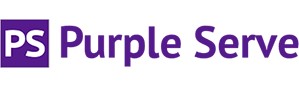Once you have created a SQL Server 2008 database in your web site's control panel (via Plesk >> Databases >> Create New Database >> SQL Server) you can connect to this remotely and manage using a local copy of SQL Server Management Studio 2008. The Express version can be downloaded free of charge by clicking here.
Once installed, you can connect to your database by entering the server name as listed in the welcome email for your hosting package. Along with database user account details as assigned when creating the Database User in Plesk.
If this is the first time you have you used SQL Server Management Studio 2008 on the machine you are connecting from, you will likely get a permission related error of the format "The server principal "XXX" is not able to access the database "XXX" under the current security context. (Microsoft SQL Server, Error: 916)". This occurs due to the default "collation" settings of SSMS 2008.
To resolve this please follow the steps below: -
- Connect to your MS SQL Server database using the database user credentials you have set in the control panel. The Server Name to use is listed in the welcome mail for your hosting package.
- Bring up the Object Explorer Details window by selecting View – Object Explorer Details in the menu (or just by hitting F7).
- In the Object Explorer window click at Databases folder.
- In the Object Explorer Details Window right-click at the column header and deselect Collation.
- Refresh Databases folder.
The error should no longer be present and consequently you should now be able to see your database plus expand to view the contents.