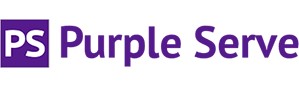Windows Server 2003/SQL Server 2005 Databases
You can take a backup copy of your SQL Server database using SQL Server Management Studio and carrying out the following steps: -
- Log into your database using SQL Server Management Studio
- Right-click and select Tasks >> Back Up
- Remove any listed paths in the "Destination" box
- Add a new destination and set file path to D:\inetpub\vhosts\yourdomain.co.uk\private\yourdatabase.bak
Where "yourdomain" and "yourdatabase" are the corresponding and relevant names. The backup file will then be placed in the "private" folder within your web space once the job completes.
Please ensure you download the subsequently produced backup file via FTP as soon as complete and delete from the server once done. Under our shared hosting Acceptable Use Policy, backup files or any other non-related web site files are not allowed to be stored on our shared hosting servers and as such we ask that you download and remove any such files from the server as soon as the backup process completes.
If you don't already have a copy of SQL Server Management Studio, you can download a copy free at: -
SQL Server 2005 Management Studio Express (use for SQL Server 2005 databases) http://www.microsoft.com/downloads/details.aspx?FamilyId=C243A5AE-4BD1-4E3D-94B8-5A0F62BF7796&displaylang=en
Windows Server 2008/SQL Server 2008 Databases
For customers hosted on a Windows 2008 server with a SQL Server 2008 database, you can back up your database using the Plesk Backup facility. If this is not enabled on your account please contact support@purplebilling.co.uk to request this be activated. To backup your SQL Server database carry out the following steps: -
- Log into Plesk (applies to Plesk version 9.3 and upwards only) and select "Backup Manager"
- Click "Database Backup Repository" >> "Back Up"
- Select the database to backup and enter a file name for it and click "OK"
Database will now be backed up and once complete you will be presented with a link enabling you to download.
Important: Once you have successfully downloaded your database to your local machine please delete it from the "Database Backup Repository" list in Plesk.
Restoring a SQL Server Database
Please note that restoring of a SQL Server database is NOT supported on our shared hosting packages. If you need to restore a database you would need to republish the data from a downloaded backup or local copy of your database. Instructions on doing this can be found on our "Publishing SQL Server databases to live environment page" which can be viewed by clicking here.