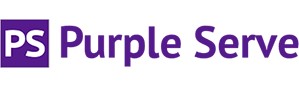How to set up the iPhone so that it stores sent items on the server
On the iPhone:
1. Click Settings
2. Click Mail, Contact, Calendars
3. Select the Mail account you want to change
4. Click on Account Info
5. Scroll down to Advanced
6. You will now see a screen that says "Advanced". In this screen is a section called "Mailbox Behaviours"
7. Click on the Sent Mailbox button.
8. This will now display two sections. "On My Iphone" and "On the server".
9. In the section "on the server" should be a list of all your mailboxes.
10 scroll down to the Sent Items box on the mail server and select the Sent Items.
11. When you send an email from your iphone, a copy will be passed to your mail server.