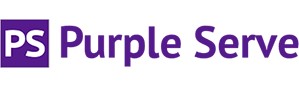To set up your e-mail account on your iPhone, please follow the below steps:
1) Go to Settings > Mail, Contacts, Calendars > Add Account.

2) Click ‘Other’ and then ‘Add Mail Account’.

3) Fill in the details with the e-mail address and password for the account you wish to set up.

4) Select the type of account that you wish to have, IMAP or POP. Then fill in the username and password fields for both your Incoming and Outgoing mail server with your e-mail address and password. Input the server for both as mail.domain.co.uk, replacing the ‘domain.co.uk’ with your actual domain name. Click Next to proceed.

5) Click Save to complete, and congratulations you have set up your mail account on your iPhone!