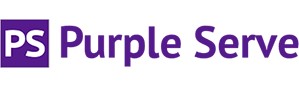To set up your e-mail account on your Android phone, please follow the below steps:
1) Locate the e-mail app on your phone and proceed to add an account. Fill in your e-mail address and password and then click Next.

2) Select the account type you wish to set up, either POP3 or IMAP.

3) Fill in the username and password fields with your e-mail address and password. Input the server as mail.domain.co.uk, replacing the ‘domain.co.uk’ with your actual domain name. Lastly, use the drop down under Security type to choose ‘SSL/TLS (Accept all certificates) and the port number will automatically update. Click Next to proceed.

4) As with step 3, fill in the username and password fields with your e-mail address and password. Input the server as mail.domain.co.uk, replacing the ‘domain.co.uk’ with your actual domain name. Lastly, use the drop down under Security type to choose ‘SSL/TLS (Accept all certificates) and the port number will automatically update. Click Next to proceed.

5) You can configure the following settings to your liking. Once done, click Next to proceed.

6) Congratulations! Your e-mail account has now been set up on your Android phone!